Thursday, 3 February 2022
CONFIGURATION - Memory Related Parameters
pgBadger - performance analyzer
LOG MANAGEMENT in PostgreSQL
How to monitor PostgreSQL
A monitoring system will let you know about when, where and why a problem occurred. With a good optimization and monitoring of ProgreSQL, this database will be suitable even for large companies.
All these things will provide you with a better user experience and reliability. It will even reduce the time spent on maintenance of PostgreSQL and, therefore, you will cut down on costs and time.
COLLECTION OF INTERESTING DATA
There are several tools from Linux / Unix that collect useful information about the impact of PostgreSQL in the system. We will talk about some of them below.
* ps
With command, which most of Linux / Unix systems includes, you can get information about the CPU usage, RAM PostgreSQL processes, the client connections to the server and its activity, among many other things.
For example, with a query as the one below:
ps aux | grep “postgres” | grep -v “grep”
We would get this information:
postgres 1289 0.0 0.3 51676 7900 ? S 11:31 0:01 /usr/lib/postgresql/9.1/bin/postgres -D /var/lib/postgresql/9.1/main -c config_file=/etc/postgresql/9.1/main/postgresql.conf
postgres 1303 0.0 0.0 21828 1148 ? Ss 11:31 0:00 postgres: logger process
postgres 1305 0.0 0.0 51676 1568 ? Ss 11:31 0:02 postgres: writer process
postgres 1306 0.0 0.0 51676 1324 ? Ss 11:31 0:02 postgres: wal writer process
postgres 1307 0.0 0.1 52228 2452 ? Ss 11:31 0:00 postgres: autovacuum launcher process
postgres 1308 0.0 0.0 22016 1432 ? Ss 11:31 0:00 postgres: stats collector process
The third and fourth columns show the percentage of CPU usage and RAM, respectively. Since a very high consumption of CPU and RAM can cause slowness and server crashes, it is important to pay attention to these two data.
Note that if data appear when performing this query, it means that the PostgreSQL server is active.
* Vmstat:
With this command (included in most of the facilities of Linux / Unix systems) you can obtain data related to the common memory and SWAP, (at the entrance and exit), the system and the CPU. The first line always shows an average since the last reboot.
To get a view of the current data during an interval of time with a defined number of repetitions, you can perform a query like the one below, where the first variable shows the time in seconds that will measure each line, and the second variable shows the number of lines that will appear:
vmstat 1 5
It will return information like this:
procs ———–memory———- —swap– —–io—- -system– —-cpu—-
r b swpd free buff cache si so bi bo in cs us sy id wa
0 0 0 188972 179496 669392 0 0 24 27 525 461 1 1 96 1
0 0 0 188972 179496 669392 0 0 0 0 1449 1689 2 2 97 0
0 0 0 188972 179496 669392 0 0 0 0 2403 1605 2 2 97 0
2 0 0 188972 179500 669392 0 0 0 16 2041 2502 2 3 94 2
0 0 0 188972 179500 669392 0 0 0 0 1599 1868 1 1 98 0
The most useful information to the topic that concerns us is shown in the last column: “wa”. It shows the timeout for Input / Output operations. Since the system could “collapse ” due to an excessive disk access, it is very important to monitor it so it will not exceed a value of 15-20.
Check if the values of the columns “si” and “so” of the SWAP memory usage are 0. It would mean that the Ram memory of the server is saturated.
* netstat
This command displays information about the status of the network connections, so you can check the number of standby connections in the computer hosting the PostgreSQ, with a query like the one below.
netstat -ntu | grep “TIME_WAIT” | wc -l
A high number of “standby connections” may indicate problems with the server response as a result of other problems.
** Views and internal tables of PostgreSQL
PostgreSQL has a subsystem called Statistics Collector responsible for collecting and reporting information on the activity of the server. To deactivate Statistic Collectors and avoid performance losses, modify the parameters ‘ track_counts ‘, ‘ track_functions ‘ and ‘ track_activities ‘ on the file ‘ postgresql.conf ‘ . However, before deactivating it, you must assess whether it is worthwhile as this will remove the possibility of obtaining very useful data.
To access these data, you need SQL to perform several queries to some predefined views. Some of the most important ones are:
* pg_database
It saves information about the databases available. A database per row.
This table is very interesting because it will allow you to find out the size ( in bytes ) of all the databases. The ” pg_database_size ( oid ) ” returns the size of the database whose ID is passed as an argument . By performing a query on this table, it will show the size of each database, row by row, and you will only have to add the results to see if there is enough space left in the disk:
SELECT SUM(pg_database_size(oid)) FROM pg_database;
* pg_locks
* pg_locks displays information on the active locks in the server. It has one row for each lock, which display information about the type of lock and where it has occurred, etc.
As the SGBD allows multiple users to access at the same time, some of them may want to make changes on the same item that is being used by another user. To avoid this situation, the elements in use in a transaction must be locked. To find out the number of locked element, perform the following query:
SELECT COUNT(*) FROM pg_locks;
A high number of locks could decrease the server performance, because two or more processes could try to access the same resource and would have to wait for the resource to be unlocked.
* pg_stat_activity : it shows information about the server processes. It shows a row per process.
From this view you can get the number of users connected to the query:
SELECT COUNT(usename) FROM pg_stat_activity;
The number of concurrent users that can manage the system depend on the hardware and the connection of the machine where the server is located. It is convenient to perform stress tests to find out what that limit is and be alerted if the system is reaching it.
* pg_stat_database
It shows information about the use of databases. It has one row for each database, which shows the number of connected processes, commits and rollbacks. Furthermore, it shows information on the blocks read from the disk, the cache and the number and type of operations performed with rows of each one.
With this table you can find out, for example, if the cache memory is working properly. With the query below, you can get a usage rate of the cache with respect to the common:
SELECT SUM(blks_hit) / SUM(blks_read) FROM pg_stat_database;
The higher ratio, the greater speed when collecting data for the tables.
* pg_stat_bgwriter
It only has one row and shows data related to checkpoints and buffers from the background writer.
An advanced user able to interpret data can take advantage of this information by changing certain properties to improve the performance. For example, you can perform this query:
SELECT maxwritten_clean FROM pg_stat_bgwriter;
This query will return the number of times that the bgwriter has overwritten the maximum number of buffers allowed in that round, when a checkpoint has been performed. A low number is ok, but if the values are too high, you should increase the value ‘ bgwriter_lru_maxpages ‘ (default 100 ) in ‘ postgresql.conf ‘ or the command line to improve the performance .
You can also improve the performance by checking what external processes are forced to ask for more space many times in the buffers.
Use this query to check it:
SELECT buffers_backend FROM pg_stat_bgwriter;
To expand the space before a process needs to extend it, you can increase the values ‘ bgwriter_lru_maxpages ‘ and ‘ bgwriter_lru_multiplier ‘ , and reduce the value ‘ bgwriter_delay ‘.
What Should You Monitor in PostgreSQL: Key Performance Metrics to Track
There are two main types of monitoring in PostgreSQL:
- System resource monitoring: Looks at the infrastructure usage your PostgreSQL runs on, exposing metrics like CPU and memory usage
- Database monitoring: Ensures your database is healthy and running optimally
In both cases, it’s essential to monitor the metrics I’ll discuss below and to look for abnormal behavior. Usually, if one of these metrics is affected, others may be affected too. Monitoring all these metrics will help you with root-cause analysis if abnormalities are detected.
System Resource Monitoring
A healthy operating system running on top of infrastructure is critical for maintaining the stability of your database. System-level monitoring detects resource usage spikes to give you an indication of the future state of your system so you can prevent incidents.
There is a wide range of metrics for monitoring PostgreSQL. Here are a few you should consider when monitoring your system resources.
CPU Usage
You should monitor CPU usage at all times. When your database is running complex queries and doing batch updates, the CPU is hit the hardest. You need to identify when the CPU is approaching its limit and make sure you’re notified if something out of the ordinary is happening in your system. I suggest you start by identifying the typical CPU usage behavior and then setting up alerts if the CPU usage percentage increases to around 85% or more.
Of course, this number can change based on the workloads you run and the number of CPUs you have allocated to the database. If CPU usage hits 100%, your database performance is most likely degrading at an alarming pace. Sometimes, the VM (or whatever system your database is running on) will be unresponsive.
High CPU usage can also be the result of other processes running in your system that are unrelated to your PostgreSQL database, such as systemd processes, http servers, and more. Still, the information gathered from this metric should help you figure out where to start looking to fix the issue.
Memory
Memory and swap usage should be at the top of your list of PostgreSQL metrics to monitor. The reason is simple: If you run out of memory, your database can crash. This means that you should monitor and note your database’s average memory utilization and set up alerts for anomalies, like sudden spikes that reach roughly 85% of memory usage.
Note that there is a difference between used memory and cached memory. You don’t have to account for cached memory because it usually gets freed up when new applications need memory. So even if overall memory usage seems full, you should be covered if a significant chunk is cached/buffered.
High memory usage may be directly related to your database configuration, such as shared_buffers and work_mem, which determine how much memory PostgreSQL can use in your operating system.
Storage
When considering storage, monitoring disk latency should be one of the top priorities. A slow disk means a slow database, and this requires immediate action. Disk read/write latency and disk read/write throughput allow you to see if anything out of the ordinary is happening with your disks. Ideally, lower latency should result in higher throughput.
Disk storage builds up over time, so when your disks are completely filled, you’re out of luck. I recommend setting a warning alert at 85% disk usage and a critical alert at 90% disk usage. But, of course, these numbers can change according to your needs.
It’s a good idea to use Logical Volume Manager (LVM) instead of direct mounts, since this allows you to expand volumes on the Linux system quite easily. Just look at what happened to me when I was working with PostgreSQL. At one point, there were tablespaces mounted to different disks, and the PostgreSQL WAL location was mounted into the OS root file system. This was a clustered PostgreSQL. Unfortunately, there was a network failure, and the PostgreSQL clusters couldn’t keep the sync on. This caused the WAL logs to start piling up.
Can you imagine what would have happened if we hadn’t already set up proper alerts? Disaster! The whole system would’ve gone down. If you don’t want to find yourself in such a situation, set up alerts for all the volume mounts you have on your VMs and make a plan to increase those volumes when the alerts get fired.
Network
Network is another metric that can affect your PostgreSQL database or the applications connected to it. A network failure can be disastrous in a replicating system, resulting in logs filling up your storage. This can even occur when there is high latency between your database servers, if the database is running in clustered mode. This could cause your database to crash with an out-of-space error.
If your application is experiencing network issues and receives an error that the database isn’t available, your network should be one of the first places to look. Bad network configurations and hardware failures can lead to network-level issues.
Database Monitoring
Now that I’ve covered operating-system monitoring, I’ll go over how to monitor PostgreSQL performance and optimize it by collecting database-level metrics.
As you probably know, databases can use a lot of system resources due to poor configuration or inefficient SQL queries. System resource monitoring gives you an indication of when to vertically scale and increase resources to improve database performance. But, more often than not, that’s not what you need. This is where certain database configurations and query optimizations come into play, helping you improve performance without investing in more system resources.
Here are the database-level metrics you should be monitoring.
Query Performance
Certain queries can really hinder database performance. That’s why you need to look for long-running or slow PostgreSQL queries, as well as understand how they are executed and how they affect database performance. Using PostgreSQL’s inbuilt statistic collector, you can extract important information, such as the number of rows fetched, usage of scan vs. index in the query execution, and buffer hits in each query you execute.
There are several metrics that enable database administrators to identify slow-performing queries by singling out those with the highest mean time to execute and maximum time taken to execute. These metrics include Nth latency percentile, number of times executed, maximum/minimum time taken for a given query, and the number of rows affected.
Queries can be slow for many reasons. The most common are bad PostgreSQL configurations, dead tuples, and badly constructed queries with missing indices. One typical way to analyze queries is to run the EXPLAIN command observing the query plan, which enables you to look at how indexes are used and see if you need to change anything in the query.
You can also enable logging with your PostgreSQL configuration. This will log the query execution time for each query in the form of a log, which you can either analyze manually or with a log analysis tool like Sematext or pgBadger (read on for more info).

Adding the PostgreSQL extension pg_stat_statements will help you identify long-running queries and the queries that take the most time to execute. It will also show you the number of times each query has been run, the maximum and minimum time taken, and the mean time and number of rows that were affected. You can easily query the stats table to get this information. To achieve the best performance possible, you can then dig deeper to work on query optimization, set up indexes, and so on.
At the end of the day, slow database queries can pose a problem for all associated systems. However, keep in mind that extensions like pg_stat_statements need to be enabled manually and will add additional overhead to your database query performance.
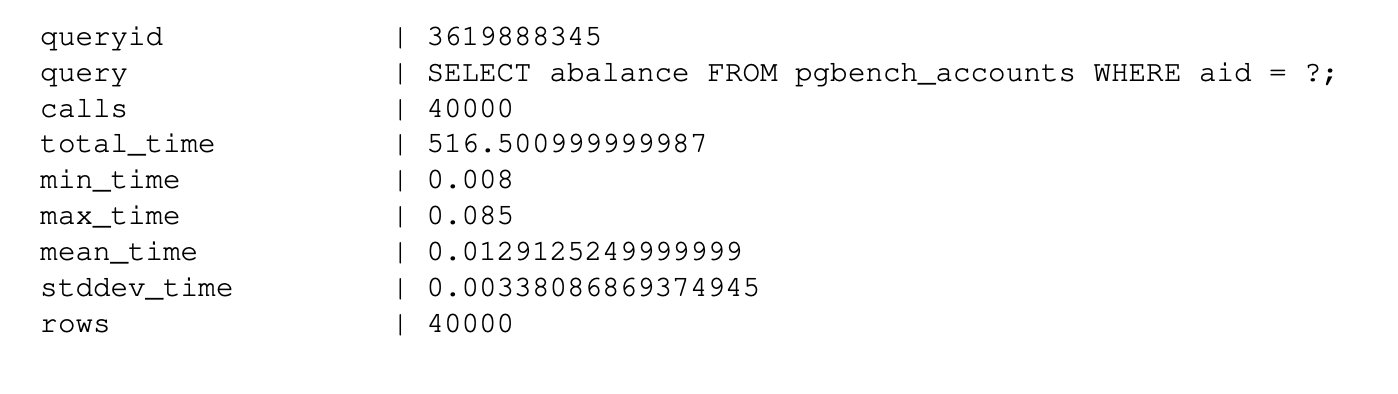
Active Sessions
When applications are connected to databases, they open connections with the databases. These are called active sessions. Databases generally have a maximum number of connections configured by default. For PostgreSQL, it’s 100. You need to monitor these connections and change the parameter max_connections accordingly. Otherwise, your application may scale, but it will eventually fail, since the database will reject the connection request. To avoid this, I recommend creating two alerts: one for 80% of connections used and another to detect anomalies or sudden spikes in the active session count.
Replication
When running production systems, you often need to switch to clustering architectures that ensure high availability. These systems can be active-active or active-passive, and can help with availability and performance by distributing certain workloads among the replicated instances.
For example, in a replicated system, you can use a primary node (master) for data writes and passive nodes (slaves) for running analytical queries and read queries without affecting the performance of the primary node. If an active node fails for some reason, one of the passives can be elected as the master, ensuring database availability. You can easily query replication metrics by accessing the pg_stat_replication table in PostgreSQL. I recommend running PostgreSQL with high availability when you’re running production systems.
Logs
You can derive quite a few metrics from log monitoring and analysis, such as the number of log lines containing warn or error messages. This can give you an early indication that there’s something wrong with the database, which should prompt your DBAs to further analyze the situation and take a look at the logs. This can help you respond to errors thrown by the database before they lead to more serious problems.
From PostgreSQL logs, you can extract metrics like connection_login, which provides information about each connection and disconnection, and log_min_duration_statement, which helps analyze slow queries.
Master and Slave - Sync check - PostgreSQL
1) Run the below Query on Primary:- SELECT pid, usename, application_name, client_addr, state, sync_state, sen...
-
What is PostgreSQL WAL Archiving? Any transaction performed on the database is first written into a WAL file like redo logs in Oracle, the...
-
I have installed the PostgreSQL-15 on my Linux machine Kindly use below link for the installation https://www.postgresql.org/download/linu...
-
1) Run the below Query on Primary:- SELECT pid, usename, application_name, client_addr, state, sync_state, sen...
